新版教程
https://gitee.com/paddlepaddle/Serving/blob/develop/doc/Windows_Tutorial_CN.md
搭建conda虚拟环境(可能会有问题,不建议) ↓ 参考文章
//创建PaddleOCR的环境
conda create -n PaddleOCR python=3.8
//进入环境
conda activate PaddleOCR
//安装PaddleHub
pip install -r D:/Desktop/PaddleOCR/requirements.txt
pip install PaddleHub
hub install D:/Desktop/PaddleOCR/deploy/hubserving/ocr_system/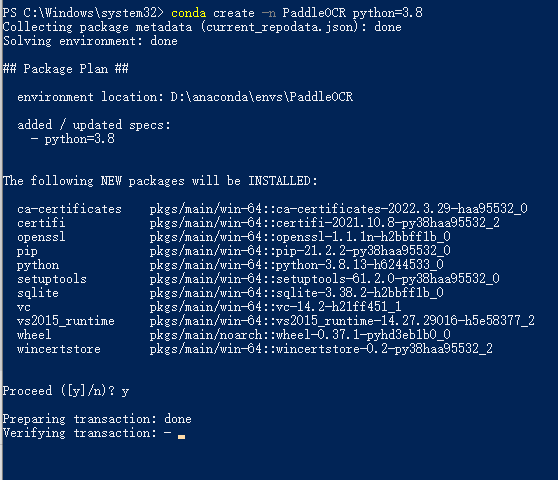
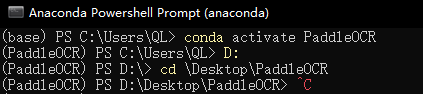
前期环境步骤同↓文章
3.安装paddlehub
pip install paddlehub4.clone PaddleOCR
//clone 源码
git clone https://github.com/PaddlePaddle/PaddleOCR.git
或使用镜像站
git clone https://api.mtr.pub/PaddlePaddle/PaddleOCR.git
git clone https://ghproxy.fsofso.com/https://github.com/PaddlePaddle/PaddleOCR.git
git clone https://hub.fastgit.xyz/PaddlePaddle/PaddleOCR.git
5.模型下载 https://github.com/PaddlePaddle/PaddleOCR/blob/release/2.4/README_ch.md
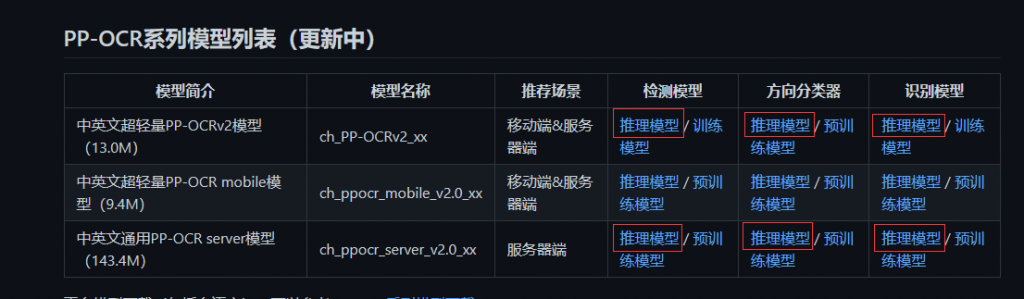

//以 中英文超轻量PP-OCRv2模型(13.0M) 为例
//在 PaddleOCR 目录下新建 inference 目录
//inference 目录下 cmd 运行 wget
wget --no-check-certificate https://paddleocr.bj.bcebos.com/PP-OCRv2/chinese/ch_PP-OCRv2_det_infer.tar
wget --no-check-certificate https://paddleocr.bj.bcebos.com/dygraph_v2.0/ch/ch_ppocr_mobile_v2.0_cls_infer.tar
wget --no-check-certificate https://paddleocr.bj.bcebos.com/PP-OCRv2/chinese/ch_PP-OCRv2_rec_infer.tar
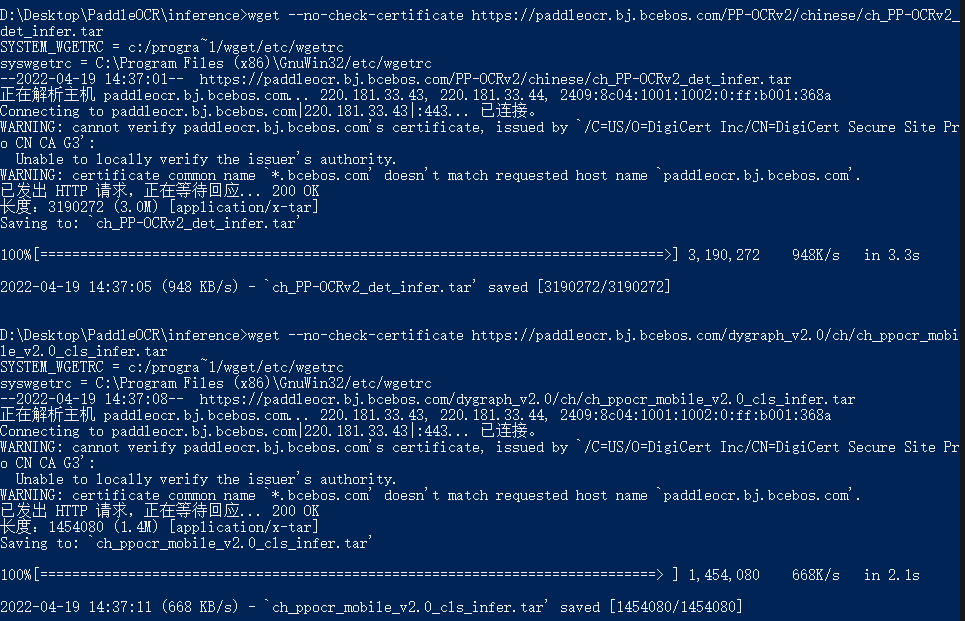
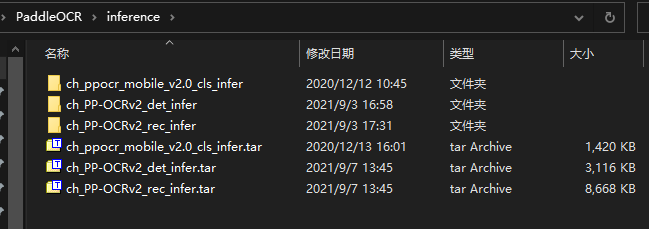
6.修改运行时的模型
cfg.det_model_dir = "./inference/ch_PP-OCRv2_det_infer/"
cfg.rec_model_dir = "./inference/ch_PP-OCRv2_det_infer/"
cfg.cls_model_dir = "./inference/ch_ppocr_mobile_v2.0_cls_infer/"
改成你下的模型的名称即可,按步骤4操作的话无需修改| 部署服务名 | 服务类型 | 路径 |
| ocr_system | 预测(det)+识别(rec) | ./PaddleOCR/deploy/hubserving/ocr_system/params.py |
| ocr_det | 预测 | ./PaddleOCR/deploy/hubserving/ocr_det/params.py |
| ocr_rec | 识别 | ./PaddleOCR/deploy/hubserving/ocr_rec/params.py |
7.注册服务
安装检测服务模块:
hub install deploy/hubserving/ocr_det/
安装识别服务模块:
hub install deploy/hubserving/ocr_rec/
安装检测+识别串联服务模块:
hub install deploy/hubserving/ocr_system/8.运行
//基于127.0.0.1:8866启用串联服务
//网址: http://127.0.0.1:8866/predict/ocr_system
hub serving start -m ocr_system -p 8866
/基于127.0.0.1:8866启用识别服务
//网址: http://127.0.0.1:8866/predict/ocr_rec
hub serving start -m ocr_rec -p 8865
/基于127.0.0.1:8866启用预测服务
//网址: http://127.0.0.1:8866/predict/ocr_det
hub serving start -m ocr_det -p 8864附按键代码
Import "Cjson.lua"
Import "zm.luae"
Dim data="{""images"": ["""&zm.FileReadBinaryBase64("/sdcard/pictures/1.png")&"""]}"
For Each urls In Array("http://你的ip:8866/predict/ocr_system","http://你的ip:8865/predict/ocr_rec","http://你的ip:8864/predict/ocr_det")
Dim t={"url":urls,"data":data, "header":{"Content-Type":"application/json"}}
Dim 返回值 = Url.HttpPost(t)
TracePrint 返回值
Dim ta=Cjson.Decode(返回值)
Dim tt=ta["results"][1]
TracePrint Cjson.Encode(tt)
For Each v In tt
If v["text"] <> null Then
TracePrint v["text"]
End If
If v["text_region"] <> null Then
TracePrint "x1,y1|"&zm.VarInfo(v["text_region"][1]) &" x2,y2|"&zm.VarInfo(v["text_region"][3])
End If
Next
Next
PS:
0.python-Levenshtein安装失败|onnx无法安装
使用whl包安装
https://www.lfd.uci.edu/~gohlke/pythonlibs/#python-levenshtein

通用逻辑:
到
https://www.lfd.uci.edu/~gohlke/pythonlibs/#
下载对应的whl包(xxxx-cp(py版本号))安装
pip install xxxxx.whl或是对症下药安装vc++2015全量编译器和cmaker(不建议,会头大)
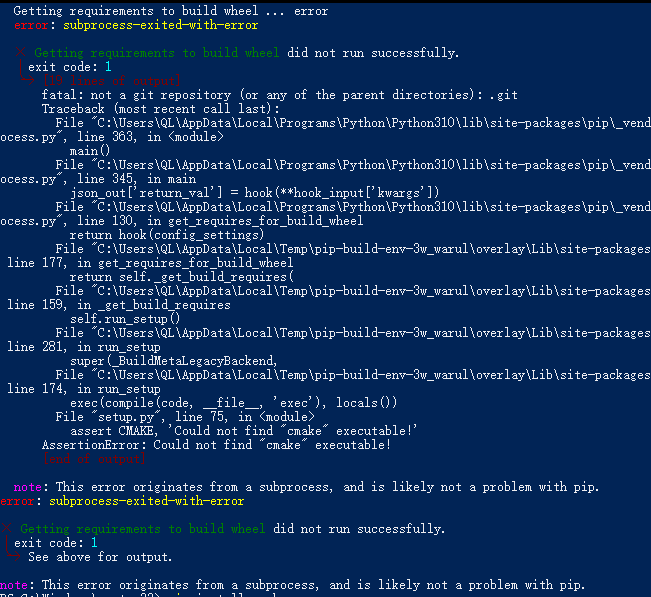
pip install numpy
pip install protobuf
pip install cmaker